Photoshop Kaleidoscopes – A Voyage of Playful Discovery
- Charlotte Chapple
- Aug 8, 2020
- 7 min read
When you think of all of the various subjects there are to capture, and all of the different ways to create the image, the field of photography really is dynamic and varied. Through University I have been able to explore various genres and styles and develop my own approach to many of them. However, one area of I haven’t really explored is that of the abstract photography. Abstract photography is known to be non-objective, experimental and conceptual and this really appeals to me as it takes creative imagination and concept to be able to capture subjects in an abstract way. You are only limited by your vision and ideas. This also helps develop and change my usual perspective of the subject, which is a great way for a photographer to think; open minded and free to interpretations.
One particular approach to abstract photography is through the creation of kaleidoscopes. I have seen many kaleidoscope images in my time, and find the symmetry, colours and creative elements both very visually appealing and intriguing. I never knew much about kaleidoscopes though and never really thought to try creating one… until now.
Inspired by an article I read from July’s edition of Amateur Photographer, I decided to try and create some abstract kaleidoscopes using my own photographs. The article, written by John Wade, shows how he creates his own ‘Kaleidographs’ as he calls them and shows you the directions he uses in Photoshop to take a regular image and change it into an abstract work of art. After reading over the article a few times to get the gist of the basics, I opened up Photoshop and got to work on my own Kaleidoscopes.

For my first attempt at a kaleidoscope I used this photograph of a rose bud I took a while back. I started with this simple image as I thought the dark background and clear top and bottom half would clearly show how the alterations I made change the image as I make them.
My first step was to open the image in Photoshop, rotate it to 45° and used the rectangular marquee tool to select a square area around the bud and created a new layer with that selected area which I labelled segment 1 (1746 by 1746 pixels (px)) and copied. I then opened a new document and adjusted the canvas size to twice the width and height of segment 1 (3492px by 3492px). I then pasted segment 1 into the new document and dragged it to the top left corner, repeated the process and flipped it horizontally to make segment 2 which I placed in the top right corner, aligned with segment 1. To make segment 3, I copied segment 2, flipped it vertically and placed it directly beneath segment 2. For the final 4th segment, I copied segment 3, flipped it horizontally and placed it under segment 1, to the left of segment 3. This automatically created four layers, a layer per segment so next I merged all visible layers to make the piece one solid segment. And hey presto, my first kaleidoscope!

Following John Wade’s steps from the article, I then created my second kaleidoscope using the perspective distort tool. To do this, I copied my first kaleidoscope and pasted it into a new document of the same size. From the Edit menu I selected transform then perspective, I opened the perspective tool, grabbed the handle that appears on the top left of the image, and dragged it all the way to the right. This turned the image into a triangular, hourglass shape on a separate background. To fill in the remaining background, I simply copied the shape, flipped it 90° and aligned to fill the space, using the distort tool to make minor adjustments. Finally, I again merged all visible layers and wham bam there was my second kaleidoscope.

By this point I was really starting to get into the whole creating a kaleidoscope process and loved learning new things I never knew I could do in Photoshop. So I, like any other curious and fascinated person, wanted to see how far I could take the process. Hence, my third flower kaleidoscope. For this one, I simply repeated the same steps as for flower 2. Instead of starting with a new normal image, I used my already produced second kaleidoscope as my starting point and repeated the distort perspective process all over again. The result is an abstract piece that is rather alluring in some ways. The symmetry, and way the image seemingly materializes and grows out from the centre is very intriguing and fits all the things I originally found so appealing about kaleidoscopes. Though this time, it was one of my own, and that filed me with a great sense of achievement and satisfaction.

After revelling in the success of my first three kaleidoscopes for a couple of days, I decided to open up Photoshop and try out some new techniques for taking my kaleidoscopes further with some new and different images.
For these three kaleidoscopes that started out as a picture of a tree, I repeated the rotate, copy and paste technique from my first kaleidoscope and also tried out a new distort tool. For the first one, I simply followed the copy, and flip steps once, joining four segments together to create a full image. For the second of these kaleidoscopes, I copied my first tree kaleidoscope and used it as a segment, following the same copy and flip steps as before to build up and image that has four segments, each of which is the full image of my second tree kaleidoscope. For the final tree kaleidoscope, I copied and pasted my second one into a new document of the same size and applied a twist distort tool. The loose twist now made the kaleidoscope appear almost hypnotic and it was both intriguing and disorientating.
Again, for the first kaleidoscope of the butterfly image I started out simply creating the basic four segment kaleidoscope as I found this to be a good base to start more creative edits on. For the second kaleidoscope, I copied and pasted my first butterfly one into a new document of the same size and applied perspective distortion to it. This makes the abstract appearance of the kaleidoscope more intense without making the subject matter unrecognizable. For the final butterfly kaleidoscope I tried out the strange polar coordinates filter that takes the square image and warps it into a circular image. This filter applied to the kaleidoscope creates a weird effect where it appears like you are looking at the original kaleidoscope through a glass ball.
For the next four kaleidoscopes I began with a picture of fireworks, I followed the copy, flip and paste to create the four-segment kaleidoscope. I created two versions using these steps by swapping the placement of the segments. For the first kaleidoscope segment 1 was in the top left corner, segment 2 was top right, segment 3 bottom right and segment 4 bottom left. Now for the second kaleidoscope I simply swapped the left hand segments with the right hand ones, as shown below.

Next, I created a second version for each of the kaleidoscopes above by using the perspective tool. Once I applied the perspective tool to the image, I followed the steps I was now familiar with of grabbing top left handle, dragging it all the way to the right, turning the image into a triangular hourglass shape, copying and pasting that shape, flipping it 90° and aligning it to fill the remaining empty space. By following those steps for each of the original kaleidoscopes, I created by third and fourth firework kaleidoscope.
Similarly to my butterfly kaleidoscopes, for the first scenery kaleidoscope of this group I created the basic four-segment kaleidoscope as this is a well-practiced, good base to start creating more abstract edits on. For the second kaleidoscope, I copied and pasted my first one into a new, same size document and applied perspective distortion to it, creating the appearance of the kaleidoscope growing outwards from the centre of the image. The original image was really colourful and didn’t have any real sense of composition, and this enhances the explosion of colour in this kaleidoscope and could, if open-minded enough, look like a flower blooming outwards. For the final kaleidoscope I tried using the polar coordinates filter that takes the square image and warps it into a circular image. Taking a different approach from my butterfly kaleidoscope, in addition to making the kaleidoscope circular I also managed to create flares of light coming of the circular centre part. This makes the image appear much more 3D as the lines add a sense of motion, as though the kaleidoscope is being thrown directly towards the viewer.
As I was very pleased with how my first lot of firework kaleidoscopes turned out, I decided to try and create more firework ones, using a different starting image. IN order to not get confused between this group of firework kaleidoscopes and my first lot, I labeled this group ‘fireworks B’ and my first group ‘fireworks A’.
As always, I started by creating the four-segment kaleidoscope for my first image labeled B-1. For my second one, I used the full image of my first kaleidoscope as the segment for my second one. To do this, I opened a new document and adjusted the canvas size to twice the width and height of my first full kaleidoscope, copied and pasted the first one into the document and dragged it into the top left corner. I repeated this process, using the full image as the remaining 2nd, 3rd and 4th segments, until the document was full and no background was showing through, creating my second full kaleidoscope that was labelled B-2. For the third one, I used the second full firework kaleidoscope of this group as the base and applied the polar coordinates to it, creating kaleidoscopes B-2.2.
Continuing with the firework image, I created kaleidoscope B-3 by copying and pasting kaleidoscope B-1 into a new same size document and applying perspective distort to it. For firework kaleidoscope B-4 I followed the exact same steps as I did for B-3 again but used B-3 as the base image, repeating the process to achieve finer details and refined, symmetrical shapes. And finally, for firework kaleidoscope image B-4.2, I copied and pasted version B-4 into a new document and applied the polar coordinates filter over it to achieve the spherical appearance.
After many hours of experimentation and playing around with various ways to generate a kaleidoscope and the filters and tools that can be used to distort them, I am much more confident in using Photoshop and have gained a new found respect for kaleidoscopes and their creators. I have learnt how not all photography has to be a ‘straightforward’ photo showing a clear subject matter but can also be abstract artwork generated from those ‘straightforward’ images. Photography has many varied and every developing styles and genres that matches the pace of our every growing digital world and keeping up with those changes will always be a challenge but I am glad to have learnt a bit more about abstract kaleidoscope photography. Whilst it will not become my full time style, I would be excited to return and dabble in creating kaleidoscopes again.



















































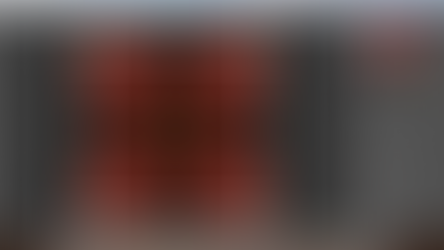


























































Comments